In this post we show you a project about process automation (RPA) related to data processing obtained from a test bench, calculating and plotting the desired results from the input data received by our customers when they perform their tests.
These tests are carried out within projects that were developed in the customer’s facilities, so it was a 100% internal process that limited the delivery time of these.
The sections discussed in this article are:
- Realization of the project.
- Improvements implemented.
- Possible future improvements.
- Project cost.
This repetitive task may not be useful for your company but think about tasks like these we perform every day in any area of our business. Read on to find out how digitization could help you.
PROJECT IMPLEMENTATION
After detecting a bottleneck in our client’s project process, we took measures to solve it.
Initially, only two trials per week were carried out due to the time required to perform the calculations and graphing using Excel, which required 2 hours per trial process.
The tests require about 5 hours to develop (including start-up time and data extraction to be processed). The idea was that through automation the results could be obtained in just seconds so there would be no problem in that the employee could analyze 5 tests a week, increasing by 60% the delivery time of this phase of the projects.
The following phases were used for the development of the project:
- Initial analysis.
- Data processing.
- Plotting the calculated information.
- Implementation of the software and training staff to use it.
Initial Analysis
The first step we did was to know what our client’s employee was doing so far to automate it. The tasks he was performing were:
- Extract the data obtained from the tests, which came in CSV format.
- This CSV was opened and processed in Excel. Once opened, formats were modified and calculations were performed to obtain results from the data available.
- Finally, the information was sorted through pivot tables and then graphed.
- Once the graphs are available, the task that adds value begins, and the analysis of the results for the appropriate decision-making allows the project to progress properly.
As we can see, steps 2 and 3 are the ones that should be automated, since it is where the 2 hours that we mentioned at the beginning are consumed. So we took all the information regarding the calculations to be made and what they need to represent in graphs as a final result and the development of the desktop application.
Data processing is taken from the test stand
The test bench does not return the final results data that we needed. For this reason, it is necessary to perform a series of calculations with the available raw data to show these variables in the graphs and to make the right decisions.
To get these calculations and the desired format changes we just have to load the CSV in the application and, without doing anything else, we will obtain the desired values. In the following section, you will see it with your own eyes.
Graph the calculated information
The development has been planned in such a way that it is plotted directly by dragging the CSV on the screen of the application (from now on GRID). The implemented menu items will be explained together with the software functionalities.
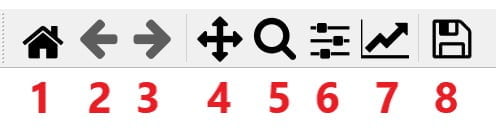
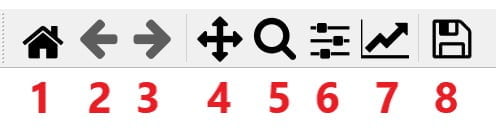
The functionalities added in the desktop application are:
- Final results after dragging and dropping onto the GRID. You only have to drag the file obtained from the testbed and when you drop it, the necessary format transformations and calculations are performed automatically, as well as the representation of the results.


- Application of zoom-in and movement through the graph by dragging on the grid. Utilizing menu item 5 you can zoom in on any of the desired areas of any of the graphs in the grid. On the other hand, with menu item 4 selected, you can scroll horizontally and vertically through the plots.


- Undo-redo action and return to the initial state. We will use the arrows (menu items 2 and 3) so we can return to previous or subsequent displays. On the other hand, the first menu item will allow you to return to the previous display.
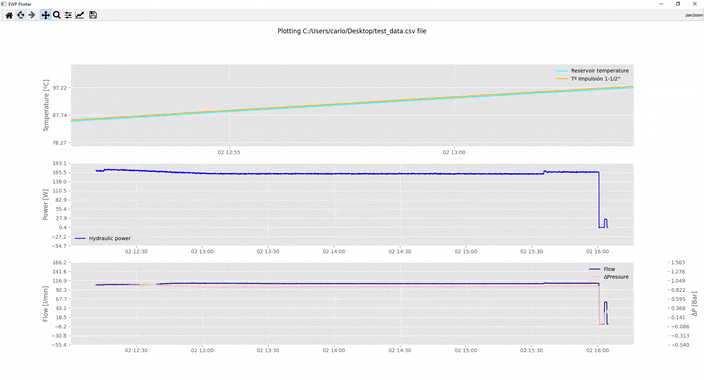
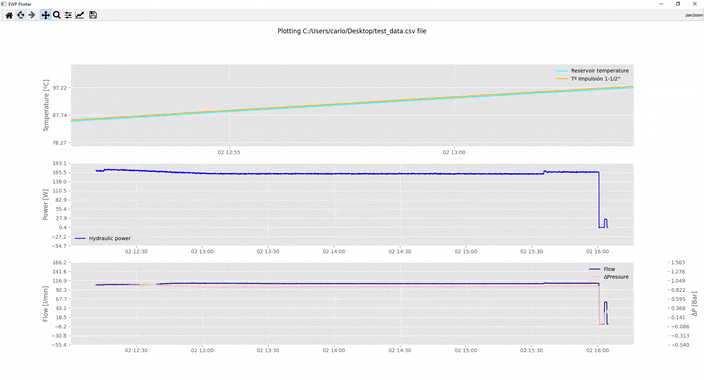
- Customization of the grid display. When we click on the sixth symbol of the menu we access the customization options. These are:
- Borders: distances from the edge of the screen to the first information you find, either legend or graphic.
- Spacing: refers to the spacing between the different representations.
- Export Values: this allows you to save the customization values for the future.
- Tight Layout: reduce margins to a minimum, just enough so that graphics do not overlap.
- Reset: we return to the state we had before making any modifications.


- Customization of charts. You can customize each of the graphs represented (4 in the case of the example given) by accessing the seventh button. We have two tabs to make modifications:
- Axes: this allows you to set the title of the chart (it will show in the grid) as well as the title of each axis (label). In addition, we can also indicate the scale or the maximum and minimum limits of the axes that we want to display.
- Curves: we can customize the name of the curve as well as its color, thickness, or type. This information can be selected for any of the lines represented in the same graph.






- Export final results as an image. In the last button of the menu, the export will be performed, we only have to indicate where we want to save the image, its format, and its name.


Implementation and training of the developed software
Once the solution was programmed, the default view was configured according to the client’s needs and then the application was installed on the relevant computers.
The training included both the use and installation parts in case they wished to install it on other devices on their own in the future.
In addition, they were provided with a user’s manual with the functionalities already discussed in this post about this desktop software.
Improvements implemented
In the past, tests could be launched every day, but there was not enough time to invest 2 hours a day to process this data; it would have taken 25% of the day to do so.
Once we detected our client’s bottleneck, we were able to avoid wasting resources (equipment and employees) and speed up project delivery by 60% (at least in this part, new bottlenecks that may have arisen should be reviewed) thanks to the performance and analysis of tests every day of the week. Data processing and plotting are now done in seconds.
Digitalization through, for example, applications such as the one indicated in this post helps to avoid wasting neither your time nor your team’s time on routine tasks that limit the growth of your business.
Possible future system improvements
Upon completion of each project, it is important to evaluate the work done to find possible points of improvement, both for updates of the same development and for future projects that may be related to the one we are currently working on.
Several improvements could be considered for the future or other projects:
- Translation of the descriptions shown when customizing to other languages that our client may require. This time they wanted it in English.
- Automatically launch the application with all the.CSVs could be found in a specific path of your computer or server, saving a capture with the default display of all the graphs. This would be very interesting if the tests could be launched automatically, as it is not the current case (it requires human manipulation) it is discarded but it could be interesting for other developments.
- Connect it to a web server so that you can work remotely without the need to have it installed on all desktops. Currently, only two people manipulate it but it could be interesting in the future.
Project cost
Project costs are shown and at the end, it is shown how much it costs our client to recover this investment. The descriptions of the different concepts shown in the budget are:
- Initial analysis: we included the session in which we exposed the complete 2-hour process that the client went through each time they processed the data.
- Programming: all the actions mentioned above are carried out (calculations, data representation, etc.).
- Customization and setup: the default display of the graphs and the grid is configured with customer feedback.
- Training and installation: one-hour session in which the software operation and installation process are explained.
Initial requirements and analysis of the current situation | |
Programming | |
Setup, training and installation of the software | |
Total |
*Prices quoted are dependent on the size of the project and the specific requests contained in the tasks.
Let’s assume that our customer pays 22 euros per hour for the engineer in charge of performing these tasks on the test bench. Until now, he used 2 hours per test, at two tests per week we have 16 hours per month “saved” (he will use it to perform other tasks that generate more business), or in other words 352 euros per month. In just two and a half months the investment will have been recovered.
But in addition to this, we have gained agility in the execution of projects, so we will be able to move forward quickly and therefore increase our turnover… It will depend on the capacity of the sales team to attract new projects, always bearing in mind that now there will be a new bottleneck that will be the new limiting factor.



