This pandemic situation caused by COVID-19 has accelerated a trend that was emerging in recent years, the well-known telework.
Globalization was causing remote team management needs and the adaptation of companies to these new necessities required to manage these teams effectively.
Tools for Trello to lead remotely your team
In this post we present 8 free tools with which you can start managing your computer remotely:
- Trello
- Power-Up Calendar
- Limits List
- SLAs for Trello
- Insights
- ! Amazing Fields!
- Activity Timer
- Trello Export
Manage Task Remotely with Trello
Our first recommendation is that you use a task manager like Trello, which with its free version you can have a lot of flexibility to manage your business.
With Trello, you can create tasks, assign them to other team members, create checklists, attach files, links, and a variety of other things that come by default and others that we find in the Power-Ups (applications integrated with Trello) or some explorer extensions which are connected to your task manager.
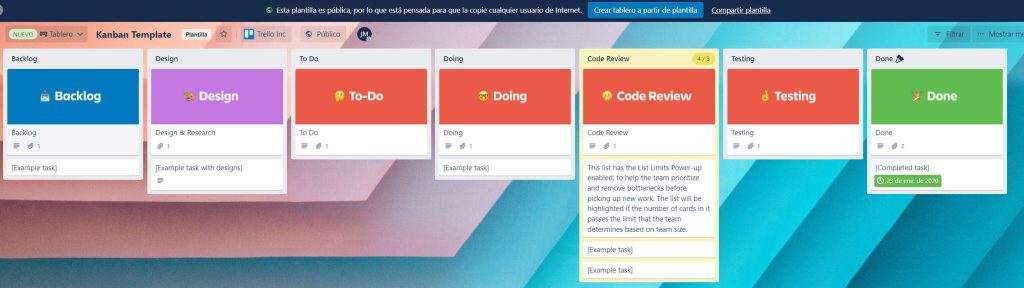
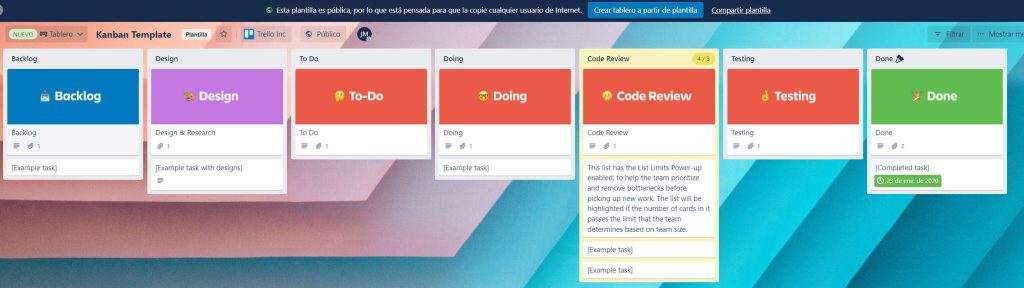
There are many alternatives to Trello on the market such as Asana, ClickUp, Jira, or Microsoft Planner but if we are looking for a free version to start with, Trello is the one that gives us more flexibility, even allowing us to add custom software (open source) in case there are no power-ups or extensions that meet your needs.
Trello Power-Ups
Within a task manager, we can integrate a great variety of applications, we recommend the following ones:
– Power-up Calendar
Visualize in the calendar the different tasks to facilitate the review and planning of your team.


– List limits
Establish list limits so that in case of having more tasks than the maximum set, you see a warning. As you can see in the image, maybe you do not want to have more than 3 tasks on a list because we do not have enough resources to satisfy more. After all, we would be saturating people in charge of that list.
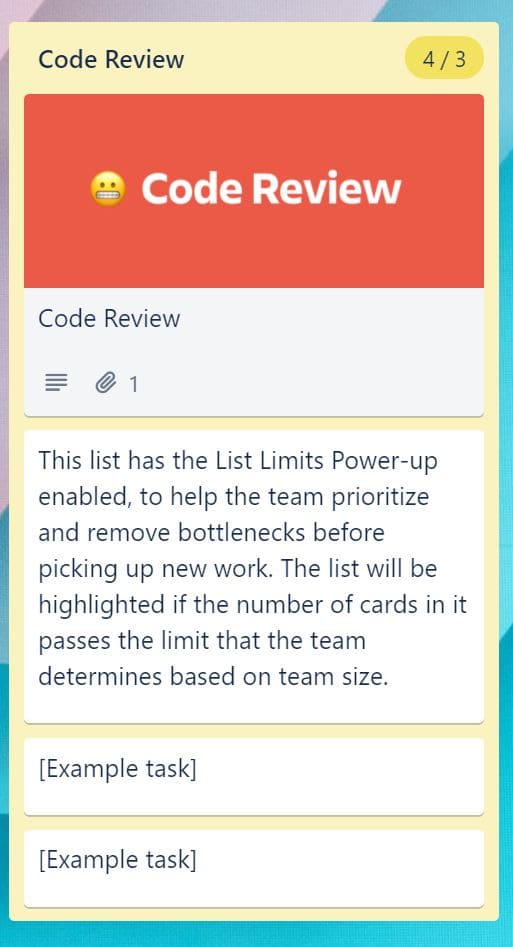
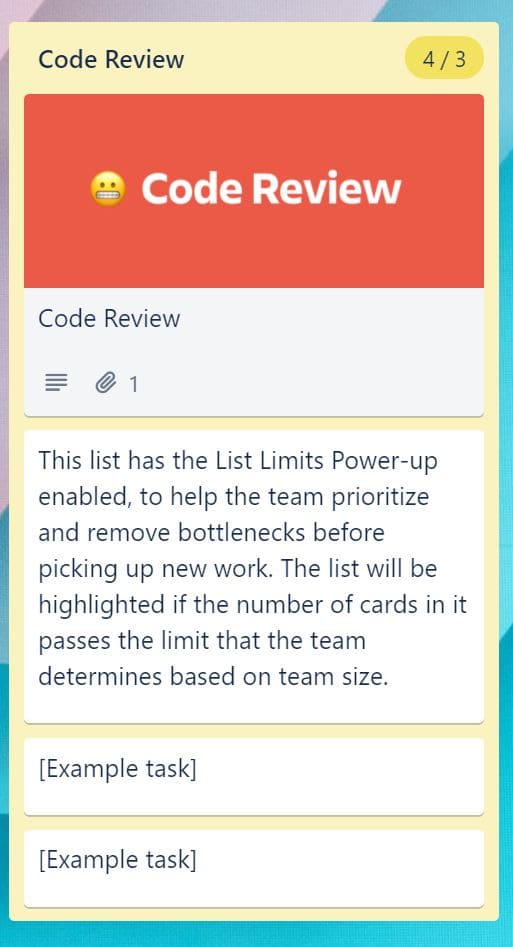
– SLAs for Trello
If you have service-level agreements (SLAs) you can configure and manage them from the dashboard of your choice. It also generates .CSV reports so you can analyze all tasks from Excel if you prefer.


– Insights
This is a dashboard that shows the current status of the dashboard (task movements between phases, actions performed, etc.).
– ! Amazing Fields !
Add custom fields to your tasks to be able to classify them. For example, you can save the price agreed with your client.


– Activity Timer
Estimate and record the time it takes you to complete each task and then invoice the client or use it as a database to plan your projects more accurately in the future.
The power-ups will be installed for each board (there are 10 boards for the free version), it is not necessary to use them all the same board


There are plenty of power-ups, both free and paid. Depending on your needs you may need one or the other, but some of them can serve as a good starting point for anyone.
Google Chrome extensions for Trello
In addition to the applications mentioned above, we have a large number of free extensions in Google Chrome that allow us to improve our experience in Trello in a very simple and intuitive way.
One that may be of great interest is Trello Export which allows you to export the basic information of your tasks to Excel (the free version of Trello does not allow it, the premium one does).
Some other interesting extensions are Pro For Trello or Trello User Filter. These allow you to add visual functionalities to your dashboard while the latter facilitates access to task filtering by the user (can be done without this extension without any problem).
Other Tools for Remote Work
In addition to the task manager, we recommend other basic tools that allow you to:
- Maintain direct contact with your team through chat. Slack, Discord, Teams, or Google Chat would be the main ones.
- Convene meetings by video call. Zoom, Google Meet, and Microsoft Teams are some of the most popular alternatives.
- Coordinate with your colleagues by synchronizing calendars between teams with tools such as Google Calendar.
Our Conclusions
The following information has been obtained from employees whose jobs can be performed remotely (this is how they have developed during the pandemic):
- 54% want to work in a hybrid way (combined remote and face-to-face work).
- 37% would like to work remotely at all times.
- 9% want to return to face-to-face attendance 100% of the time.
As you understand, companies that do not adjust their way of working will have problems retaining their staff because they will start to look for alternatives in other companies that do value the employee’s wishes more, in this case, to better reconcile their professional and personal life.
Here we have shown you some tools to help you with this management, but the key to these adaptations lies in the cultural change and the management that must be carried out to make the transition as successful as possible.
Let us know if you have any questions about these tools or how you or your company could make this transition without chaos for your organization.



